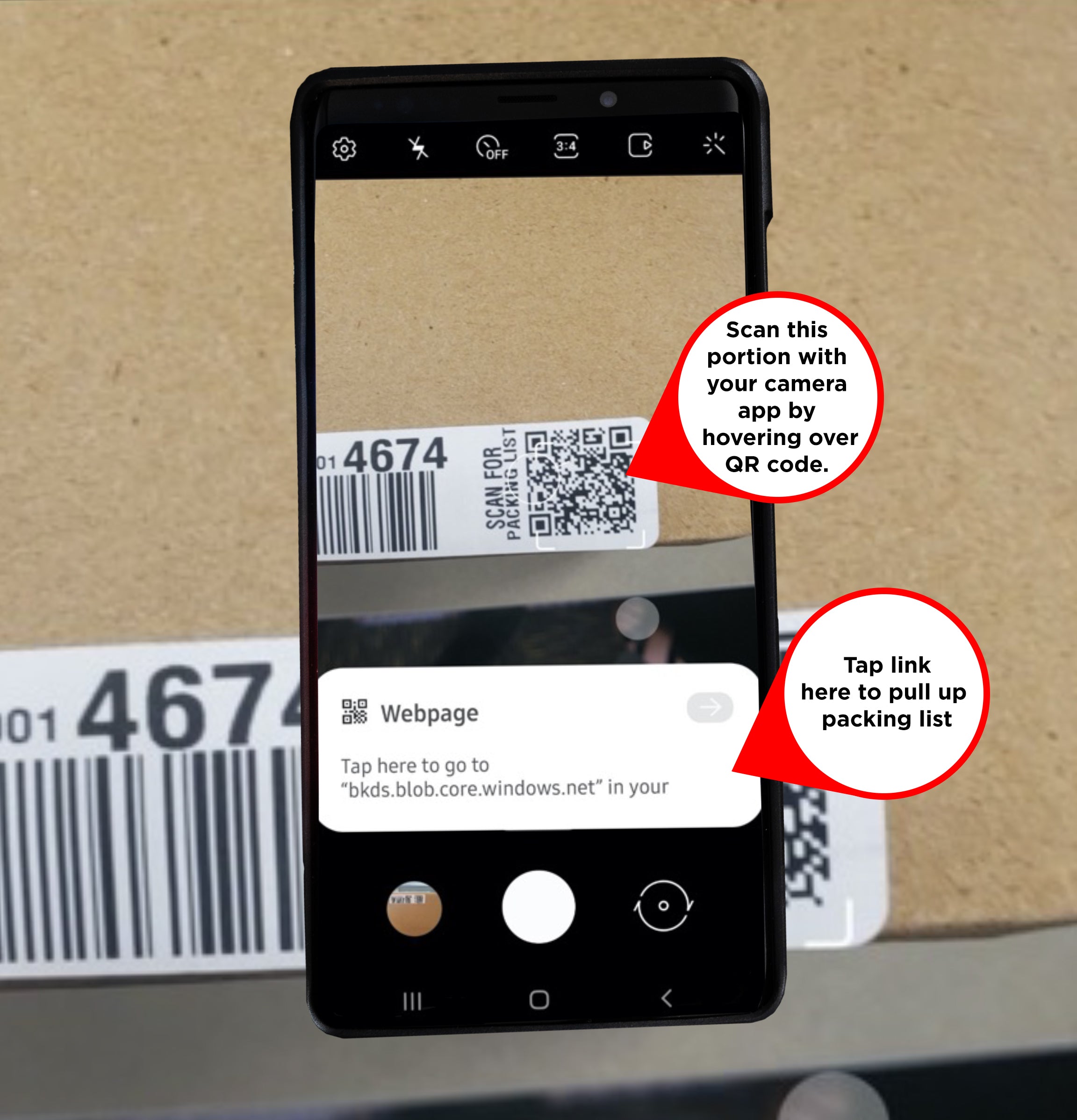|
|
Your packing list is available via QR code. Scanning instructions as follows based on which type of phone you have:
|
|
iPhone Directions
Android Directions
**Androids before 2018 may possibly need to view using Google Lens or a QR Code Viewer app.**
|
Step 1
Open the Camera app on your Android. You can find the Camera app by selecting it from the lock screen, or opening the app directly from the Home screen |
|
Step 2
Next point your Android camera at the QR code to scan it. You do not need to fill the entire screen, but make sure that all four corners of the QR code are in visible through the camera. One you correctly scan the QR code, a pop-up notification will appear on your screen. You will then click on the link. |
|
Step 3
Finally, tap the pop-up notification at the top of your screen. This will bring you to your packing list. You may be asked which browser or PDF viewer to use. Choose whatever you prefer. Select just once or always (depending on what you prefer) and then your packing list will generate. |
|